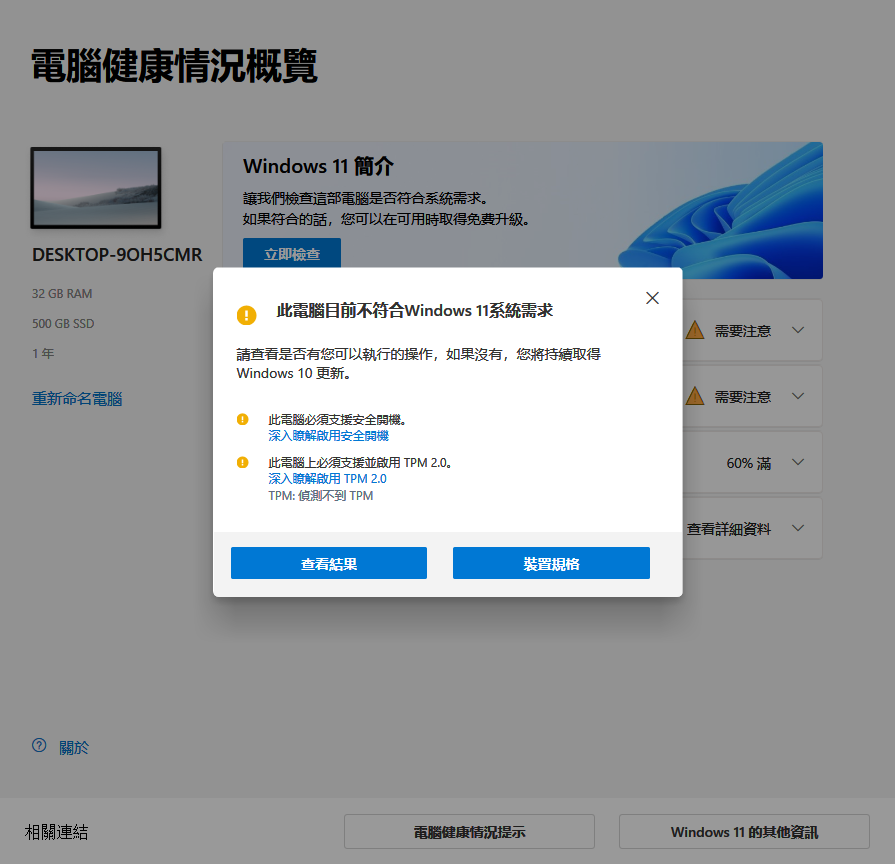適用版本:Office 2019 Office 2016 Office 2013 Microsoft 365
OFFICE預設狀態下是自動更新的,但有時候還是會遇到因為更新版本,導致檔案出問題。
日前遇到一個情況是,word 加 excel 的合併列印的問題,升級到 Version 2205 (Build 15225.20288) 之後 Version 2206 (Build 15330.20264)
就會出問題..,開啟word之後還算正常,之後要點選合併列印時,在選擇要對應的資料庫時,就會持續當機。
沒有錯誤碼。
最後,將之更新到版本 Version 2205 (Build 15225.20288) 才算暫時解決這個問題。
先下載 (Configuration.xml) :Office 部署工具
安裝執行後,修改 xml 到你要還原的版本 。
<!– Office 365 client configuration file sample. To be used for Office 365 ProPlus apps,
Office 365 Business apps, Project Pro for Office 365 and Visio Pro for Office 365.
For detailed information regarding configuration options visit: http://aka.ms/ODT.
To use the configuration file be sure to remove the comments
The following sample allows you to download and install the 64 bit version of the Office 365 ProPlus apps
and Visio Pro for Office 365 directly from the Office CDN using the Current Channel
settings –>
<Configuration>
<Updates Enabled=”TRUE” TargetVersion=”16.0.15225.20288″ />
</Configuration>
然後到 cmd下
執行下列命令:
setup.exe /configure config.xml
啟動 Office 應用程式 (例如 Excel) ,然後選取檔案>帳戶。
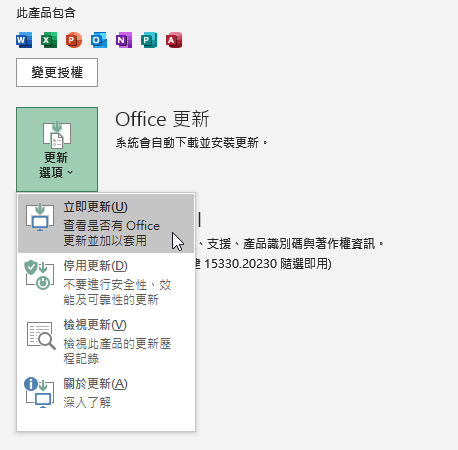
在產品資訊區段,選取更新選項>更新。 跑完之後就差不多了。
參考更新的版本訊息:https://docs.microsoft.com/en-us/officeupdates/current-channel#version-2205-june-14
參考:office官網
Hits: 341