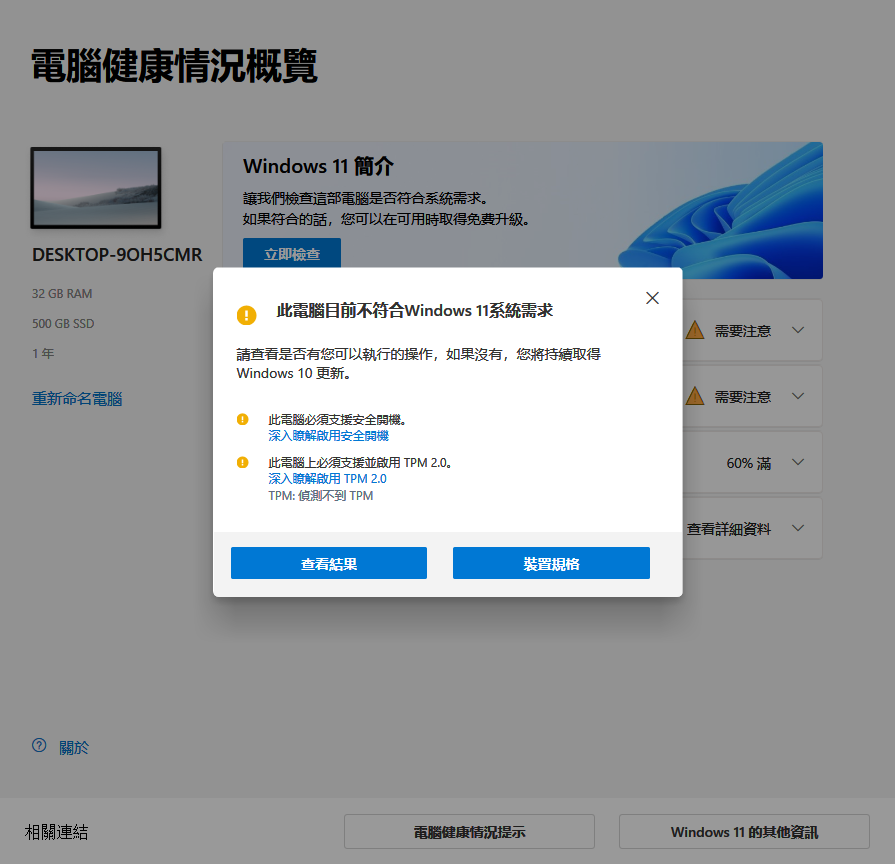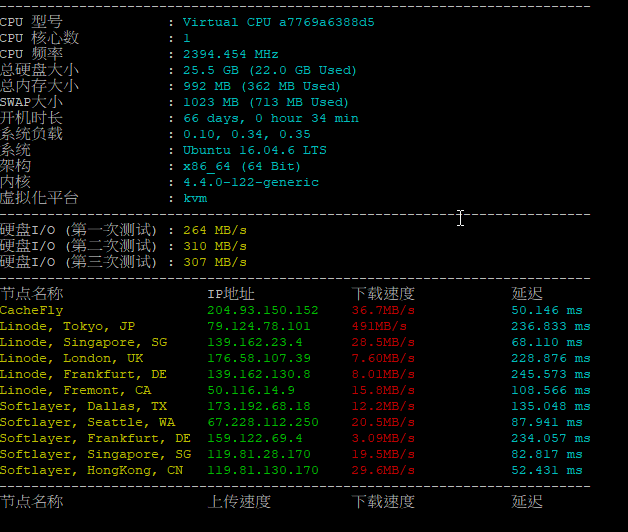Windows 7 may be Microsoft’s most anticipated product ever. It builds on Windows Vista’s positives, and eliminates many of that OS’s negatives. It adds new functionality, too—all in a package that is less resource-hungry than its predecessor.
And whether or not you’re upgrading from Vista or skipping it altogether and moving up from Windows XP, you’ll need to know how to make the most of it in your environment. Here are 77 tips and tricks to get you there.
1. Pick Your Edition. Most business users do not need the more expensive Ultimate Edition; stick with Professional unless you specifically need BitLocker.
2. Upgrading? Go 64-bit. As the second major Windows release to fully support 64-bit, the x64 architecture has definitely arrived on the desktop. Don’t buy new 32-bit hardware unless it’s a netbook.
3. Use Windows XP Mode. Yes, it’s only an embedded Virtual PC with a full copy of WinXP—but it’s an embedded Virtual PC with a full copy of Windows XP! This is the first profoundly intelligent use of desktop virtualization we’ve seen—and a great way to move to Windows 7 without giving up full Windows XP compatibility.
4. Use Windows PowerShell v2. More than just a shell, this is the administration tool you’ve always wanted: Parallel, distributed processing for administrative tasks! Manage 100 machines literally as easily as you manage one with the new Remoting feature. Windows PowerShell v2 ships for the first time in Windows 7, and within six months will be available for older versions of Windows.
5. Use AppLocker. We’ve been fans of Software Restriction Policies since Windows XP, and AppLocker finally makes application whitelisting possible. Use it to enhance or even replace your anti-virus software, ensuring that only the software you want to run will run.
6. Shift to and from Explorer and CommandPrompt. The classic Windows power toy Open Command Prompt Here is now an integral part of Windows 7 Explorer. Hold down the shift key then right-click a folder to add this option to the property menu. While you’re in a command prompt, if you want to open an Explorer window with the focus of the window on the current directory, enter start.
..
看起來總共有63項,太多東西了,不過有些基本上都還沒用到過,除了最明顯的
36. Snap That Aero. The Windows key is great for all your shortcuts. Now you can use it to work with the new AeroSnap feature in Windows 7. Select a window, hit the Windows key and a left or right arrow to snap the window to that half of the screen, or use the up arrow to snap it to the top of the screen
40. Browse InPrivate. A new feature in IE8 is the ability to open the browser in an InPrivate Browsing session that allows you to perform banking and so forth from a public location without fear of leaving behind any residue. IE will not retain anything you do in an In Private Browsing session. You can perform this action if you are already within IE by selecting the Safety button and then InPrivate Browsing. This will open another IE window altogether.However, you can save a few steps by using the shortcut. Right-click the desktop IE icon, click InPrivate and the windows will open in an InPrivate session already.
42. Remove Apps. Although some applications have been moved off of Windows to become an optional download, other apps, such as IE8, Media Player, Media Center and DVD Maker are still included. In times past, especially when it came to IE, the applications were tied into the OS. However, in Windows 7 you can easily remove them if desired. Head to the Program and Features applet in Control Panel and select the “Turn Windows features on or off” link in the top left-hand corner. Then you can select the checkbox of the features you want to lose or add for your system (see Figure 5).
這在移除IE8的時候會用到過。
52. Pin Control Panel to Taskbar. If you use the Control Panel frequently, you may have noticed that you cannot simply right-click the Control Panel and select Pin to Taskbar. Instead, you must first Open Control Panel so its icon appears in the taskbar. From there, you can right-click the icon in the taskbar and select Pin this program to taskbar.
這滿好用的,常用的工具可以直接訂在工具列上。
剩下也沒很認真的看完,好吧就這樣了:P
Hits: 0