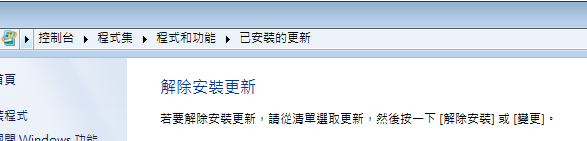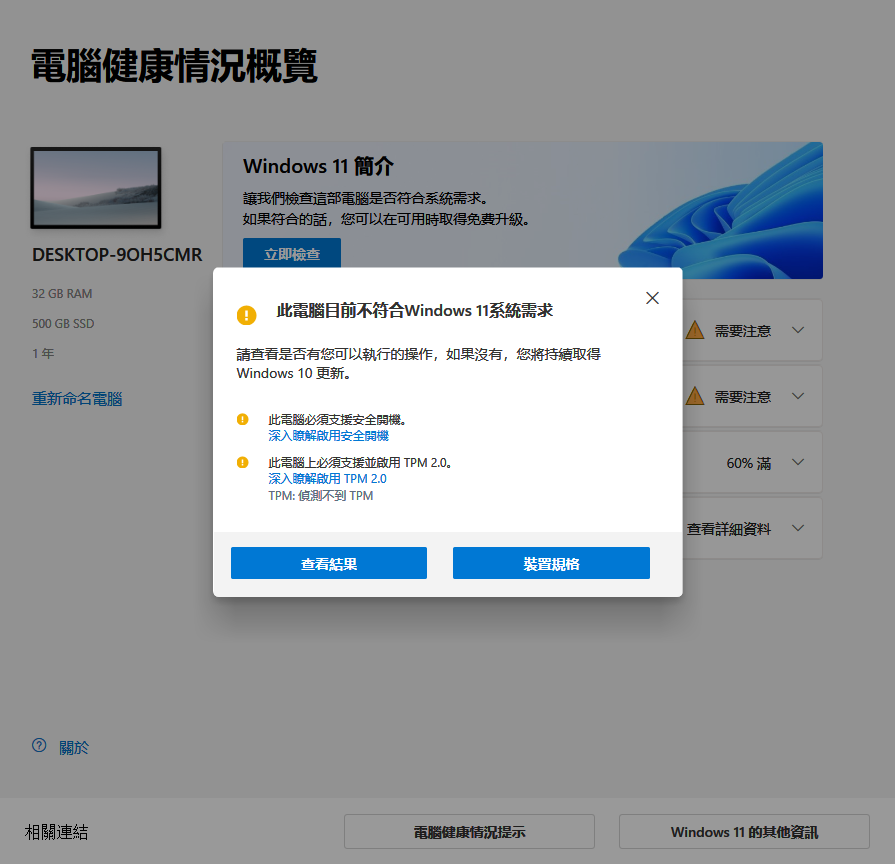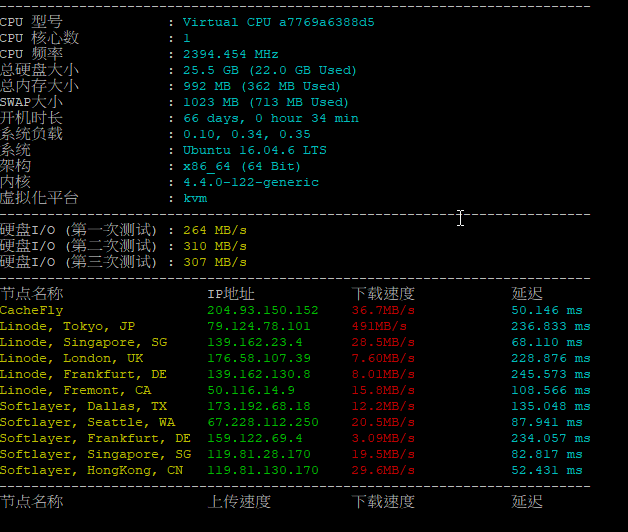How to UNINSTALL Windows 7 Activation Update: KB971033 and REACTIVATE
For those of you who installed the Microsoft Windows 7 Activation Checker update (KB971033) you can still uninstall it. The reason that viewers such as you may want to uninstall it, is because of the surround rumors that this update creates a new process/service that will slow down your system and has been rumored to monitor the user. If you haven’t installed this, you can hide and prevent the Microsoft Windows Update Windows Activation Checker (KB971033) from installing by using the directions below.
這裡只是想講一下怎麼解除windows 7 系列的update。
用KB971033為例子來說明.
KB971033:Windows 7 更新安裝日期: 2010/6/30 下午 10:36安裝狀態: 成功更新類型: 重要這個「Windows 啟用技術」更新可偵測對於關鍵 Windows 系統檔案的啟用惡意探索與竄改動作。這些惡意探索動作會嘗試規避正規 Windows 啟用程序,而且有時候包含在盜版 Windows 中。其他資訊:http://www.microsoft.com/genuine說明及支援:http://go.microsoft.com/fwlink/?LinkId=161784
如果已經安裝上去的話,利用
控制台\系統及安全性\Windows Update\檢視更新記錄
這畫面裡的功能
將你想要解除安裝的更新,點兩下移除掉即可。
至於網路上還有個 (WAT 2.25) 工具…上google查一下就有囉!!
For those of you who HAVE installed it and want to uninstall it
1. Go to Windows Update
2. Hit Installed Updates (link at the bottom left corner). If that link isn’t there, hit “view update history” and hit the “installed updates” link at the top.
3. Scroll down to the section titled “Microsoft Windows” and look for update KB971033.
4. Right click it and hit “uninstall”. Hit okay.
5. Reboot
6. Now check for updates again and follow the above method to hide it from installing ever again!
Note: You can also do a system restore if you are worried.
I have verified this method myself and did it before publishing this article. I personally do not want any extra processes running on my computer. =)
Enjoy!
Views: 208