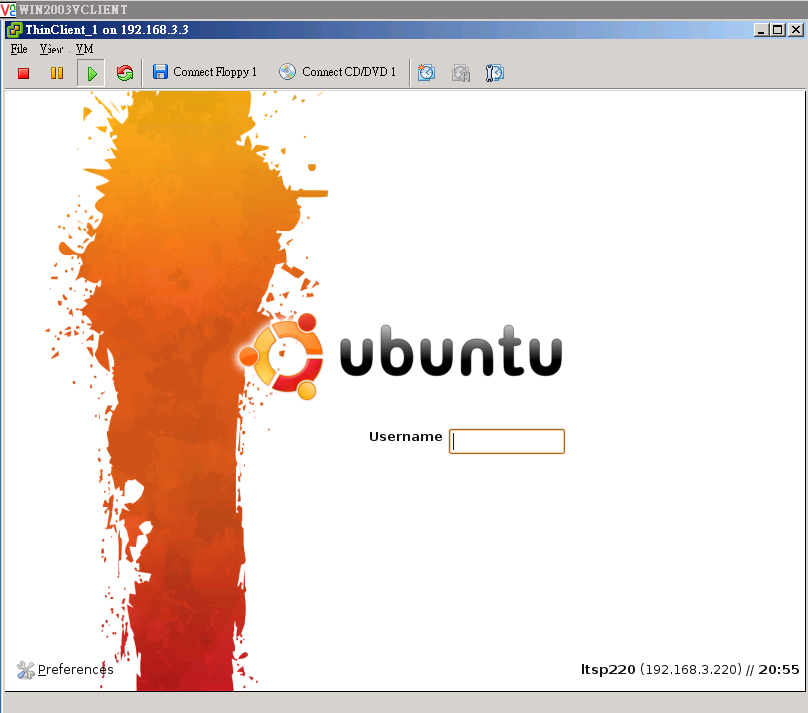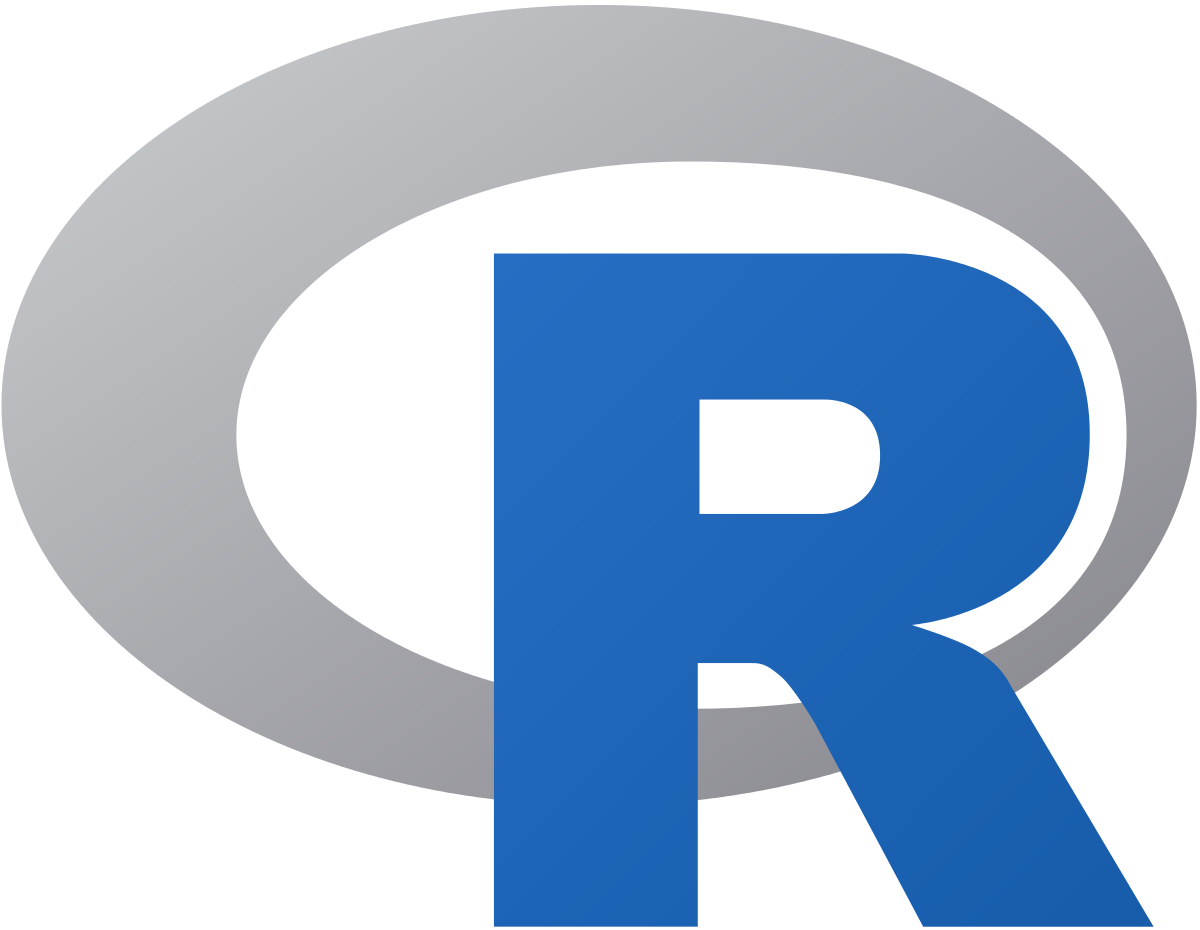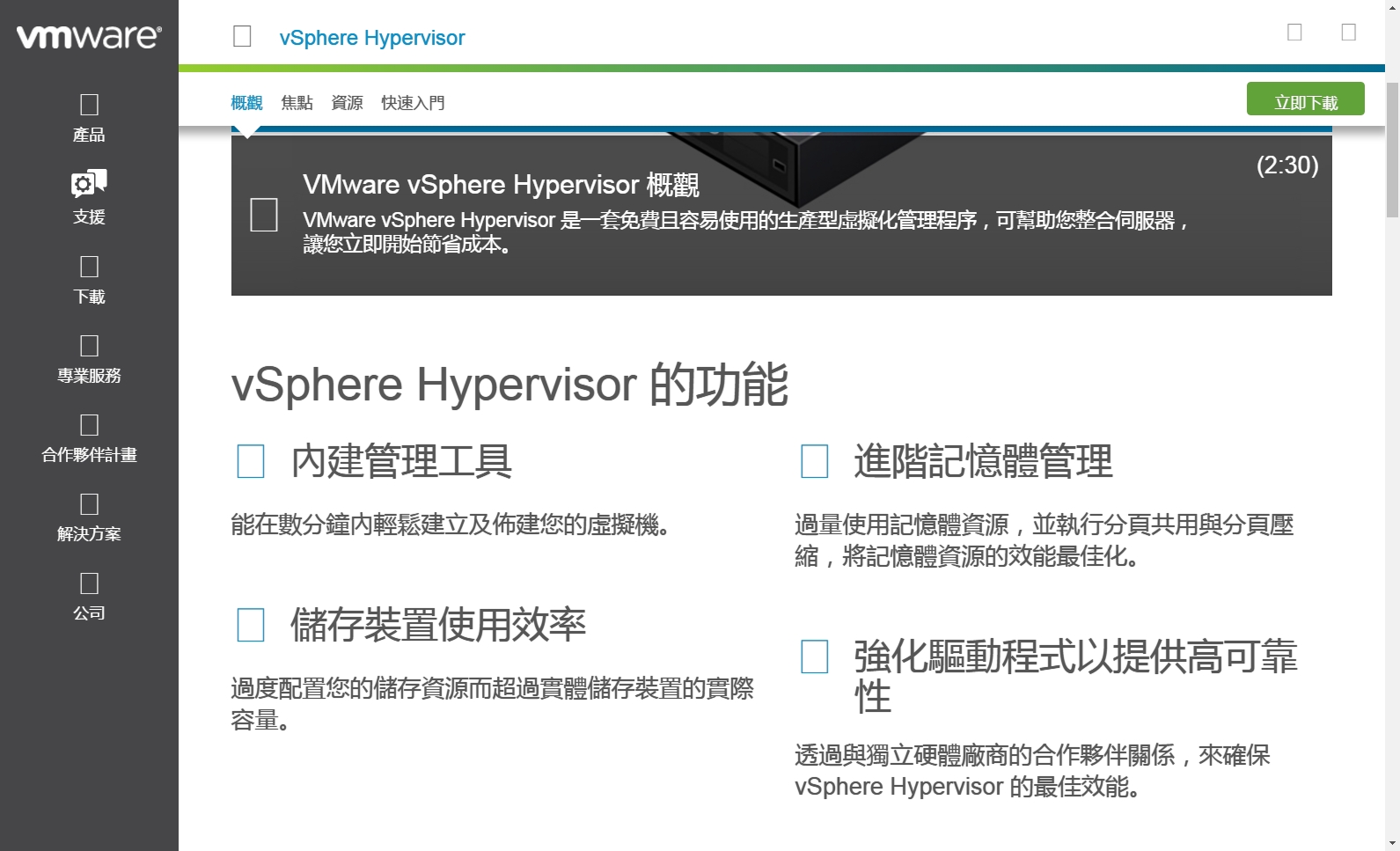總之做完以下四步 就ok了
If you’re running a Linux distribution under VMWare that uses disks formatted with ext4 (asUbuntu does by default), you may have had some problems shrinking the resulting virtual disks files your VM uses. This is because ext4 is a journaling file system. It protects your file system in case of a system crash or power failure.
Unfortunately, the current version of VMWare’s tools (I’m using Workstation 7.1 currently) hasn’t been updated to completely handle journaling file systems like ext4. Your disk won’t appear on the shrink tab of vmware-toolbox or be listed when using vmware-toolbox-cmd. This can be frustrating when your virtual disk grows to several gigabytes large than the actual data you’re using under Linux.
However, the good news is that you can reclaim the unused space with a little preliminary work inside your guest OS. First, execute the following commands from within the Linux guest.
|
1
2
3
|
sudo apt-get cleansudo dd if=/dev/zero of=/0bits bs=20971520 # bs=20msudo rm /0bits |
This will manually clear unused space. Note that the first call to apt-get is not required, and only applicable if you’re running a distribution that uses Debian’s advanced packaging tool for package management.
After you’ve executed these commands, shutdown your VM and use vmware-vdiskmanager to shrink the virtual drive file.
|
1
2
|
cd "C:\Program Files\VMware\VMware Workstation"vmware-vdiskmanager -k path\to\your\VirtualDisk.vmdk |
You should see a noticeable reduction in file size after this.
來源:http://www.insomnihack.com/?p=387
Hits: 1