第一次體驗玩傳說中的 Chrome OS ..
不過其實在玩了之後。以CPU E8200的配備,配給768RAM。開在VMWARE Workstation6.5上 。結果短短半個小時已經重開機五次之多XD。雖然重開機相當的快速,沒怎麼算但我想應該不超過十秒鐘就能把OS開啟。但是這麼常當機應該也不是辦法,也或許是因為”私人”制作的VM Image 有關系((雖然vmdk是傳說中的跨系統)),也或許是在complier的過程各家都不一樣造成的,或許另幾個版本就能正常運作也說不定。
After Google announced the availability of the Chrome OS / Chromium OS source code, one of our engineers (Jon Ursenbach), immediately got to work on compiling the code, trying to see if he could get an instance of Chromium OS running in a virtual machine.
He was finally able to do it! You can download a copy of the virtual machine to use in VMware, VirtualBox, and on a USB drive here (300MB compressed / 700MB uncompressed):
http://gdgt.com/google/chrome-os/download/Helpful tips, if you download it:
1.) To use the vmdk file, open VMware and create a new virtual machine. One of the options will be to use an “existing virtual disk.” (In VMware Fusion, this is the last option below, “use operating system disk” and “use OS disc image file.”)
2.) Make sure your VM is set to use bridged networking, rather than NAT.
2.) The username and password to login to Chrome OS / Chromium OS is your google account!Alternatively, if you don’t have VMware, some users have had luck getting this image to run using VirtualBox, which is a free cross-platform (Windows / Mac / Linux) virtual machine created by Sun Microsystem. You can download VirtualBox here:
http://www.virtualbox.org/Anyway, get downloading and try out Chrome OS! And definitely share your impressions.
Update: we now have downloads for VMWare, VirtualBox, and USB-install! (Watch out for the USB one, you need Linux and it’s a bit tricky.) Stay tuned for more details, but share your tips, tricks, and notes!
Update 2: Paul Miller from Engadget made a video walk-thru:
http://www.engadget.com/2009/11/20/how-to-run-chrome-os-
as-a-virtual-machine/
Google Chrome OS 的映像檔為 VMDK 格式,只要用戶下載了並解壓,再掛載到 VMware 或 Sun Virtualbox 中就可以成功運行。再登下時請在用戶名稱中輸入 “mark” 並把密碼留空則可。
另一點要注意的是,由於 Google Chrome OS 的映像檔不是官方所釋出,所以建議在輸入 Google Account 時避免輸入真的 Account,以免帳戶外洩。
第一個畫面是在開機後第一次Crash之後,他的browser重啟的畫面。還沒拿他來玩開心農場咧XD
BDG無法正常下載,雖然好像在除了IE外的都會發生這種事
↑ 上面是抓了MDB檔,是ACCESS的資料庫。但….怎麼執行,我也不知道,怎麼上傳,沒地方。
上面是他系統的設定頁面,沒什麼特別的選項。
其實初玩半個多小時,重開了五次機器,其實感覺沒這麼好,倒想是怪罪在因為是被私下Complier的關系有影響的話,或許還說的過去。。。
講一下好的印像好了,
1.網頁開啟的速度,在相同網路速度下,確實是快多了,我想是因為有做過優化的關系吧。
2.google的服務整合在一頁當中。如果對於很常使用google的服務的人,應該是相當有幫助的。
3.開機快速。這點是google方面特別在題的,也是最吸引人的地方。
不好的印像,或許是因為在”概念”階段,所以其實有不少的東西也沒做的很完善,畢竟只是嘗鮮而已。
1.下載的檔案怎麼執行!?
2.在系統當機的時候,該怎麼結束執行的處理程序強制重開!?
3.解析度怎麼調!? XD 這非常重要= =..
好吧,等之後看有沒有強者再釋出檔案的時候,再來玩玩吧
收工。
Hits: 42
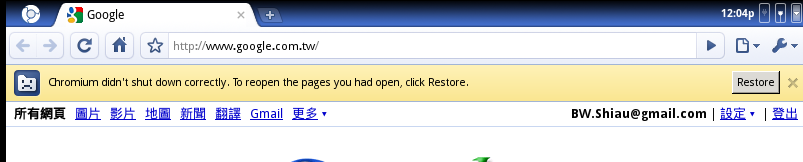
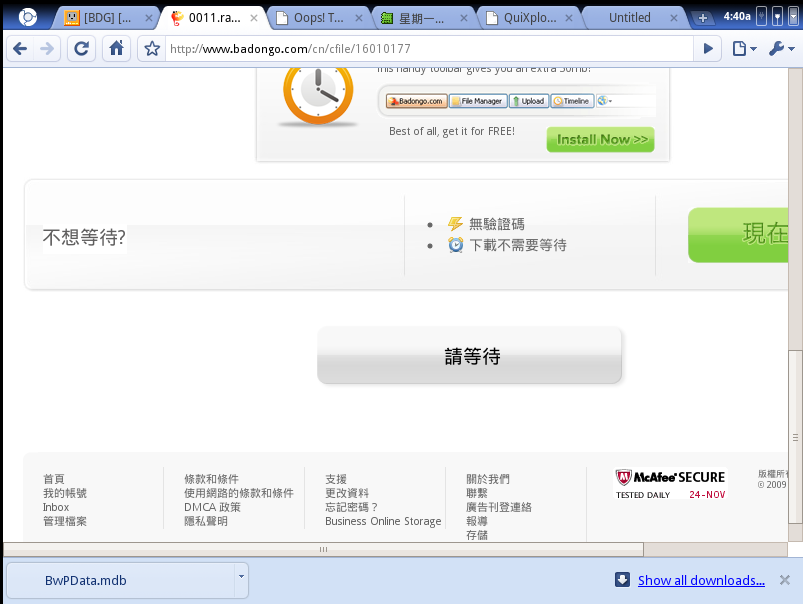
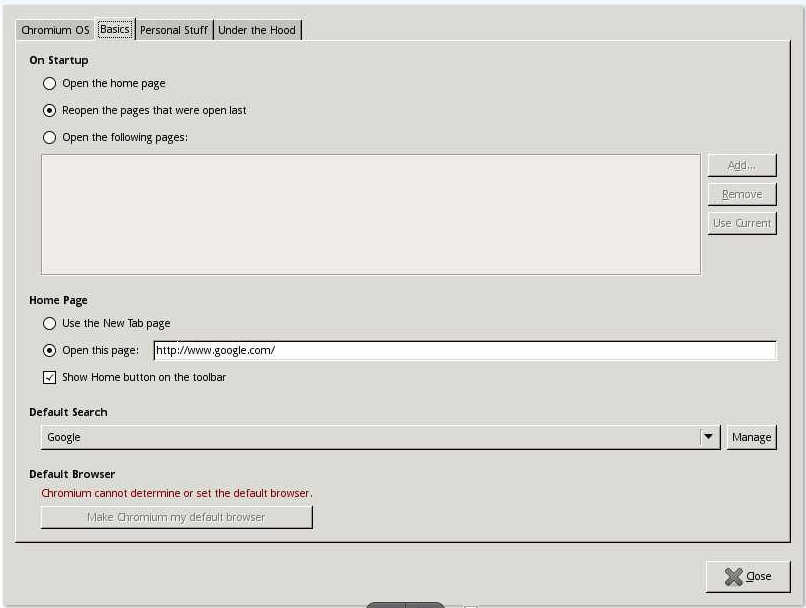
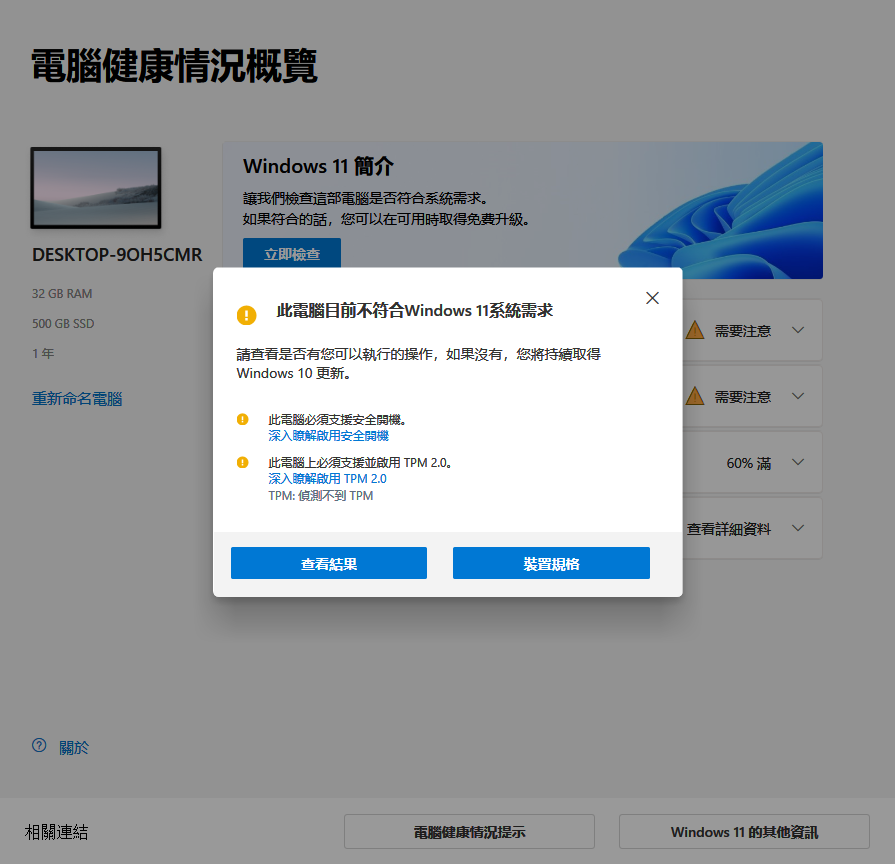
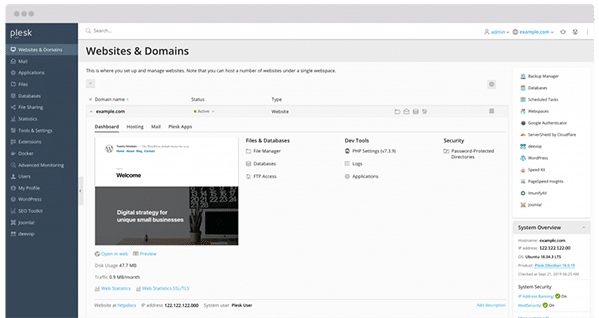

Chrome OS is just another rebranded Linux GUI, it would be much better if Google came up with an OS that would directly compete with Windows.
o
I have installed Chrome OS on one of my laptops. Well, it feels like Ubuntu GUI the first time i use it. It is pretty much very basic.
i installed Chrome OS on two of my netbooks. the Chrome OS works great and its loading time is very fast too.